Setting up Trades
Step 1
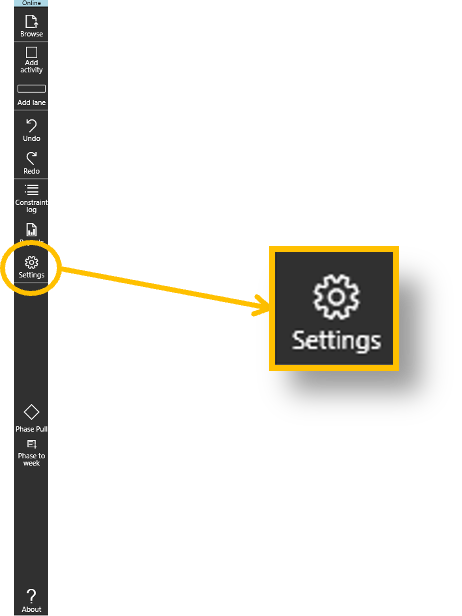
- Click on the Settings icon
Step 2
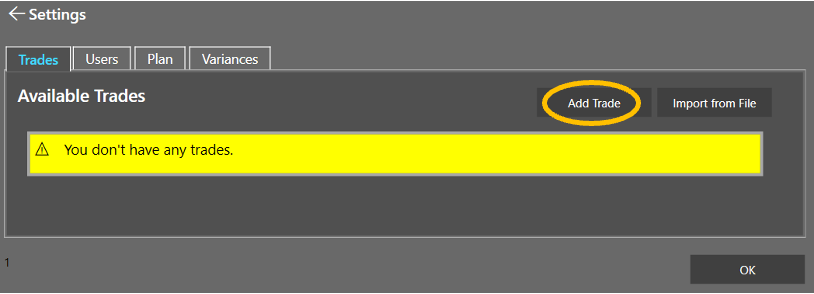
- Click on Add Trade
Step 3
- Enter trade details
- Assign a color
- Indicate if this trade is active for this plan
- Click Done
Import Trades from an Excel file
Step 1

- Click Import from File
Step 2
Spreadsheet format required:
Please note: All three fields are mandatory
- Browse to an Excel/CSV file with headings for: Trade Name, Email, User
Delete
Click here -> Download Excel Template
