For the best experience, download and install the full-feature version of the application on your Windows 10 or 11 PC. Click here to download. If the download doesn’t start automatically, enter this URL in your browser: https://links.nialli.com/nvp/clickonceinstall.
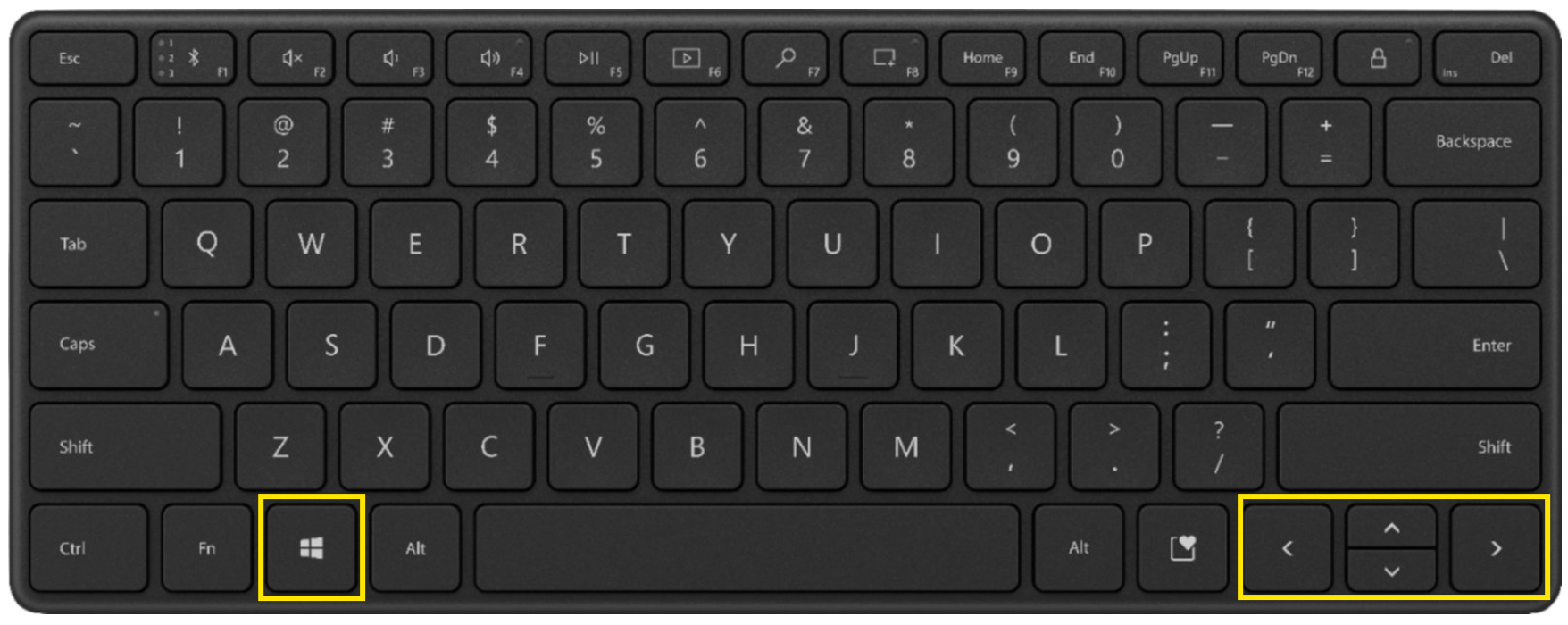
Once installed, open the application to sign up for your free account. 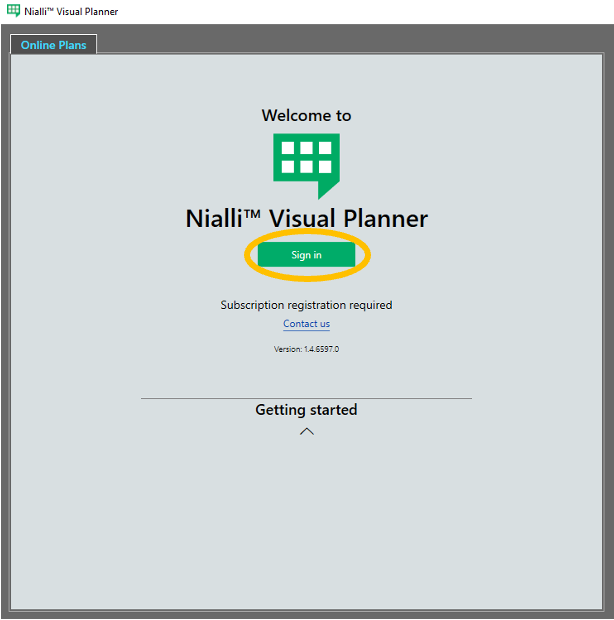
- Click on Sign in, and you will redirected to a browser window, and see the following dialog box:
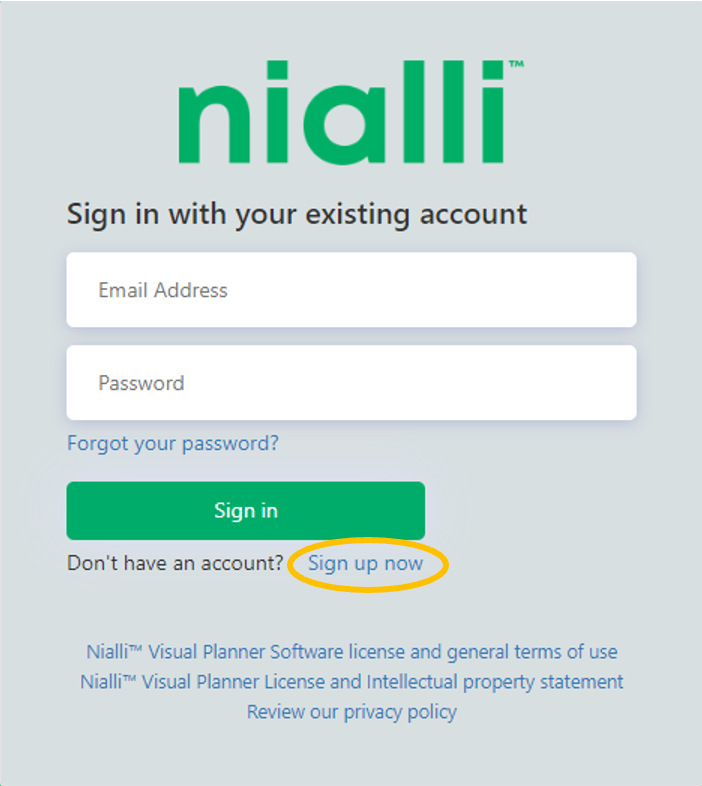
- Click on Sign up now
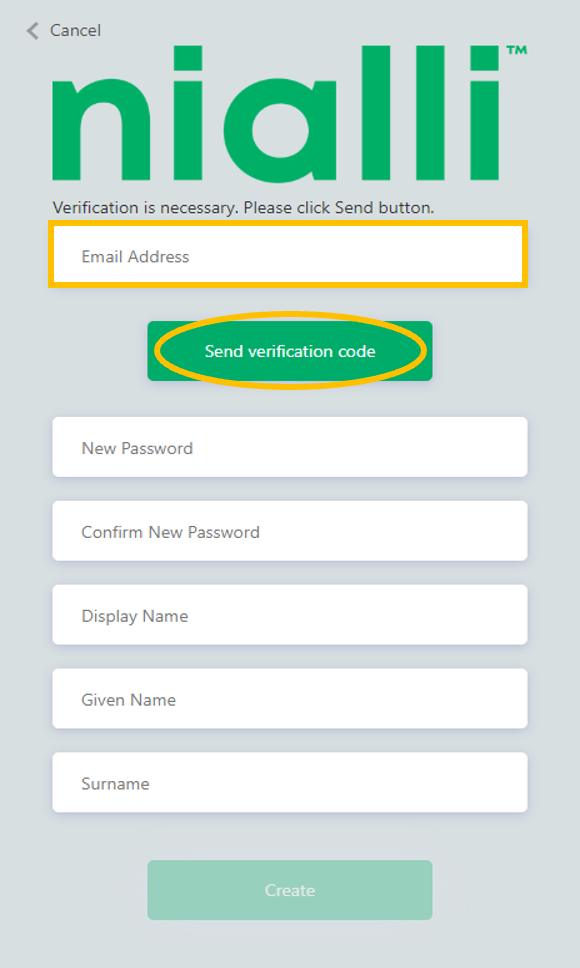
- Fill in your email and click on Send verification code and you will receive a code by email.
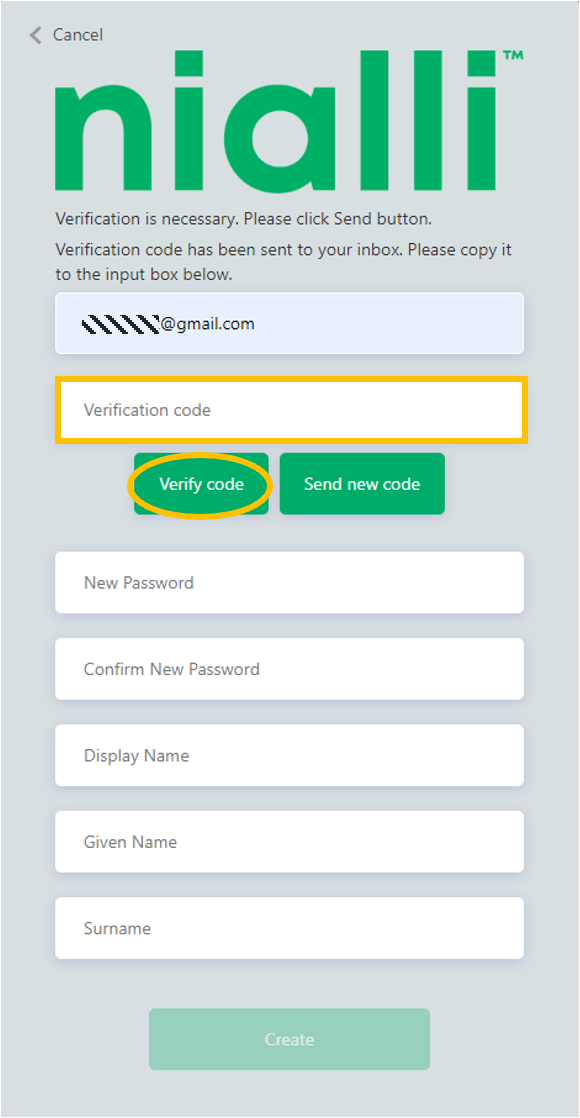
- Enter the 6-digit verification code and click Verify code
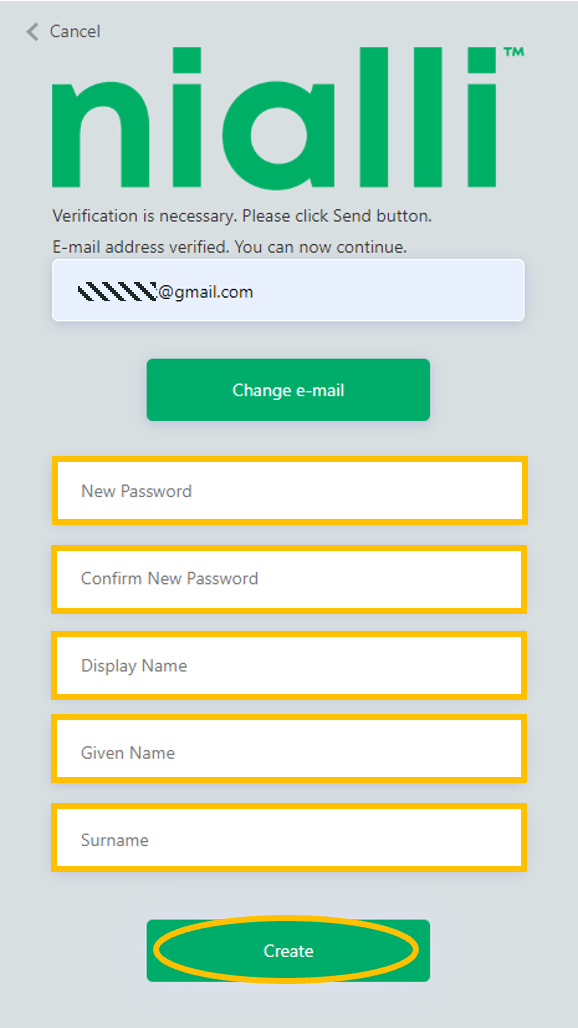
- Now that your email is verified, create a password, fill in your credentials, and click create
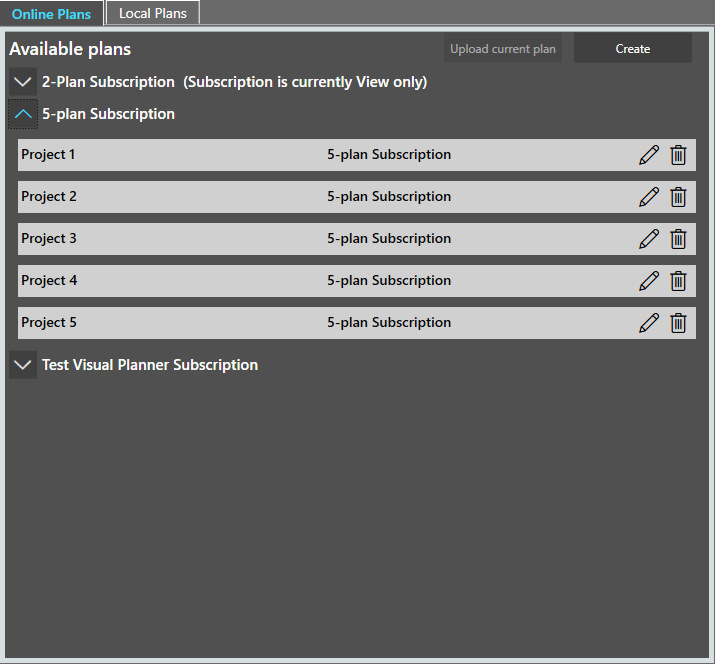
Once logged in, any plans that you have been invited to are displayed. Click here to visit our support page or contact support if you have any issues.
How to create a user account