Creating a milestone
Step 1
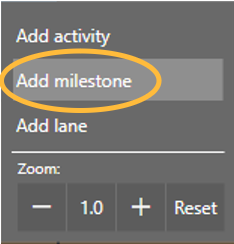
- Right-clicking empty space on the plan
Step 2

- Enter Name
- Choose a color for the milestone
- Enter a Schedule milestone ID if you plan to track this back to your schedule (Optional)

- Click + Add condition
- Enter Name
- Click Done
Importing milestones
Step 1
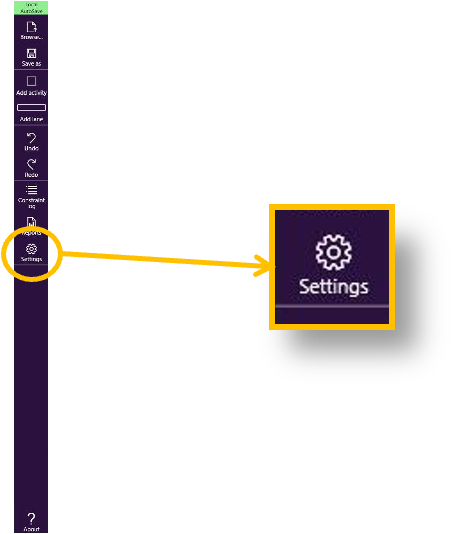
- Click on the Setting icon
Step 2

- In the Plan tab, click on Import Milestones from File
- Browse to select the Excel file you have just saved
- Click OK
Milestones can be imported from P6 or other sources. They will initially be placed into a new lane at the top of the plan, created during the import process. Milestones can then be moved into the appropriate lanes.
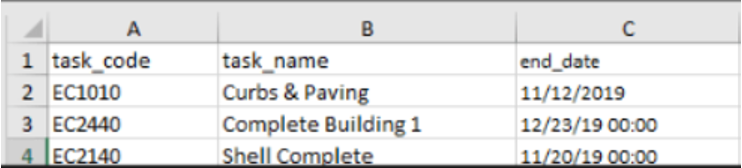
- Export to an Excel/csv file from P6 or other application with the following fields: task_code, task_name, end_date
Click here -> Download Excel Template
Delete