Creating a phase plan
Step 1

- Select Phase Pull from the menu bar
Step 2

- Phase settings will display
- Select the date
- Select area(s) to be included or use the generic phase lane
Step 3
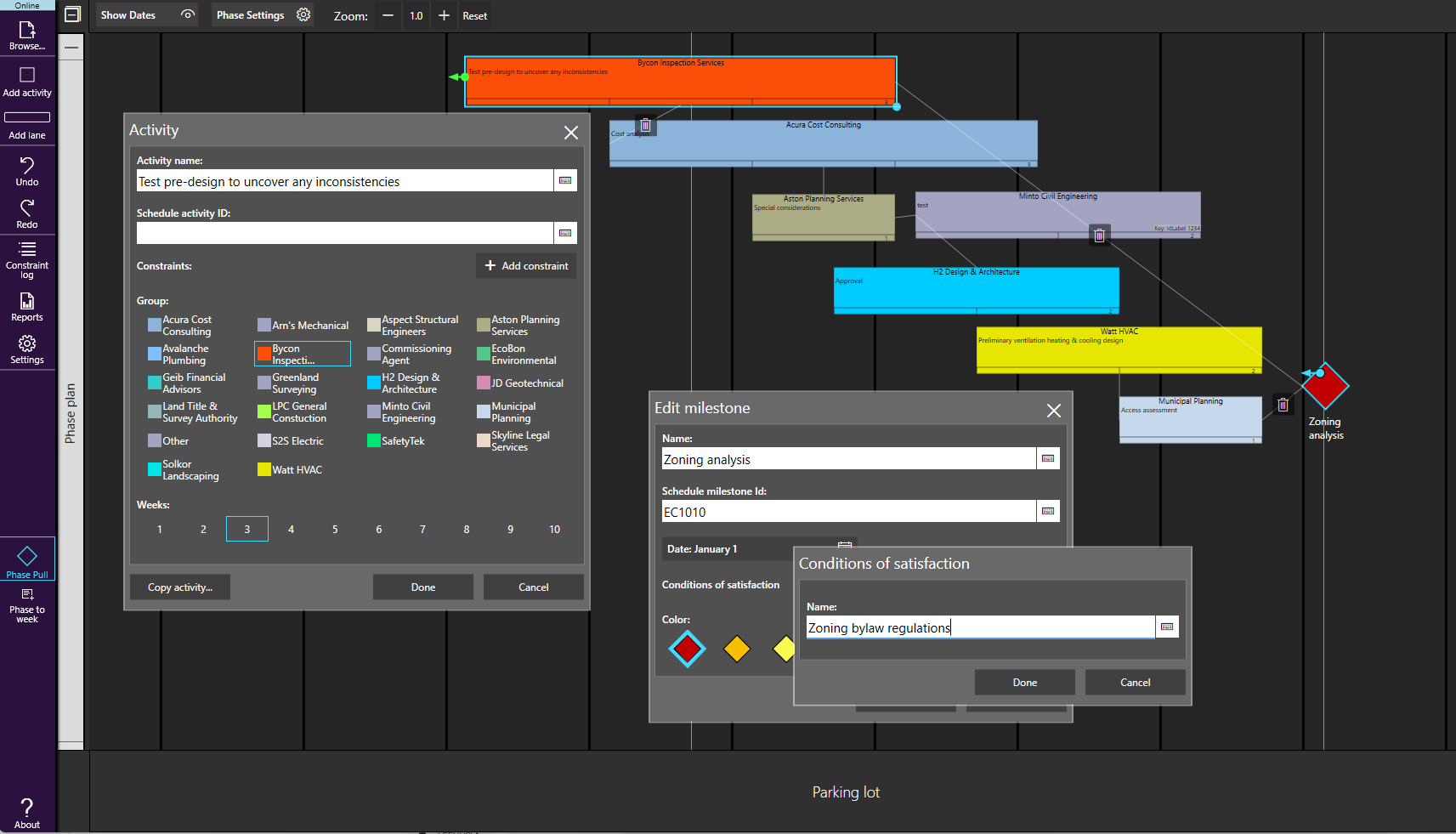
- Add conditions of satisfaction
- Edit details for tag – Activity Name and Duration
- Add any constraints
- Connect tags (and milestones) and position based on sequence
- Tags will be the relative size
Quick drag - Add/Remove days

- You can quickly adjust the number of weeks for an activity by clicking or pressing and dragging the bottom right corner of the tag without accessing the tag menu.